Mac-nginx下CodeIgniter的安装配置
经过筛选对比,php开发框架,我选择了CodeIgniter2.2版本。
1. CodeIgniter下载安装
下载解压即可。其目录结构:
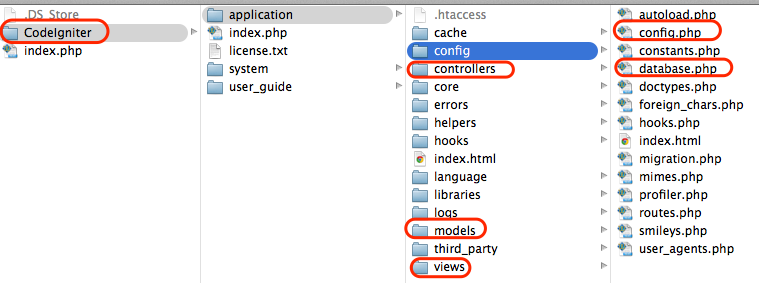
详情参看相关开发文档
2.修改nginx配置文件
在/usr/local/etc/nginx打开nginx.conf进行编辑。
主要修改点:root目录指向codeigniter目录.完整内容如下:
server {
listen 8080;
server_name localhost;
#charset koi8-r;
#access_log logs/host.access.log main;
location / {
root /Users/ksnowlv/Movies/PHP/CodeIgniter;
index index.html index.htm index.php;
}
#error_page 404 /404.html;
# redirect server error pages to the static page /50x.html
#
error_page 500 502 503 504 /50x.html;
location = /50x.html {
root html;
}
# proxy the PHP scripts to Apache listening on 127.0.0.1:80
#
#location ~ \.php$ {
# proxy_pass http://127.0.0.1;
#}
# pass the PHP scripts to FastCGI server listening on 127.0.0.1:9000
#
location ~ \.php$ {
root /Users/ksnowlv/Movies/PHP/CodeIgniter;
fastcgi_pass 127.0.0.1:9000;
fastcgi_index index.php;
fastcgi_param SCRIPT_FILENAME $document_root$fastcgi_script_name;
include fastcgi_params;
}
# deny access to .htaccess files, if Apache's document root
# concurs with nginx's one
#
#location ~ /\.ht {
# deny all;
#}
}
当时在这折腾了半天,试了不少坑爹的做法。
3.启动nginx和php服务。
#如果已启动过nginx服务,可以使用sudo nginx -s reload 来重启.
ksnowlv@ksnowlvdeMacBook-Pro~/Movies/PHP$sudo nginx
Password:
ksnowlv@ksnowlvdeMacBook-Pro~/Movies/PHP$sudo php-fpm
ksnowlv@ksnowlvdeMacBook-Pro~/Movies/PHP$
此时nginx和php服务启动完成。
4.效果验证
在浏览器打开http://localhost:8080/index.php,即可看到Welcome to CodeIgniter!欢迎页面。
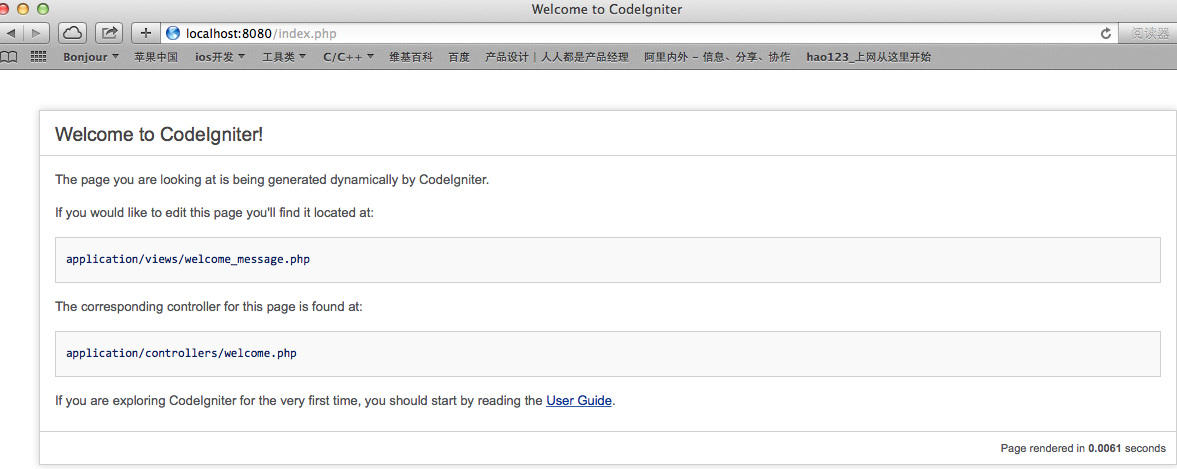
其它:和凡兄聊的时候,原来已经身在大百度做智能交通,good luck!
能做自己喜欢做的事,挺爽!