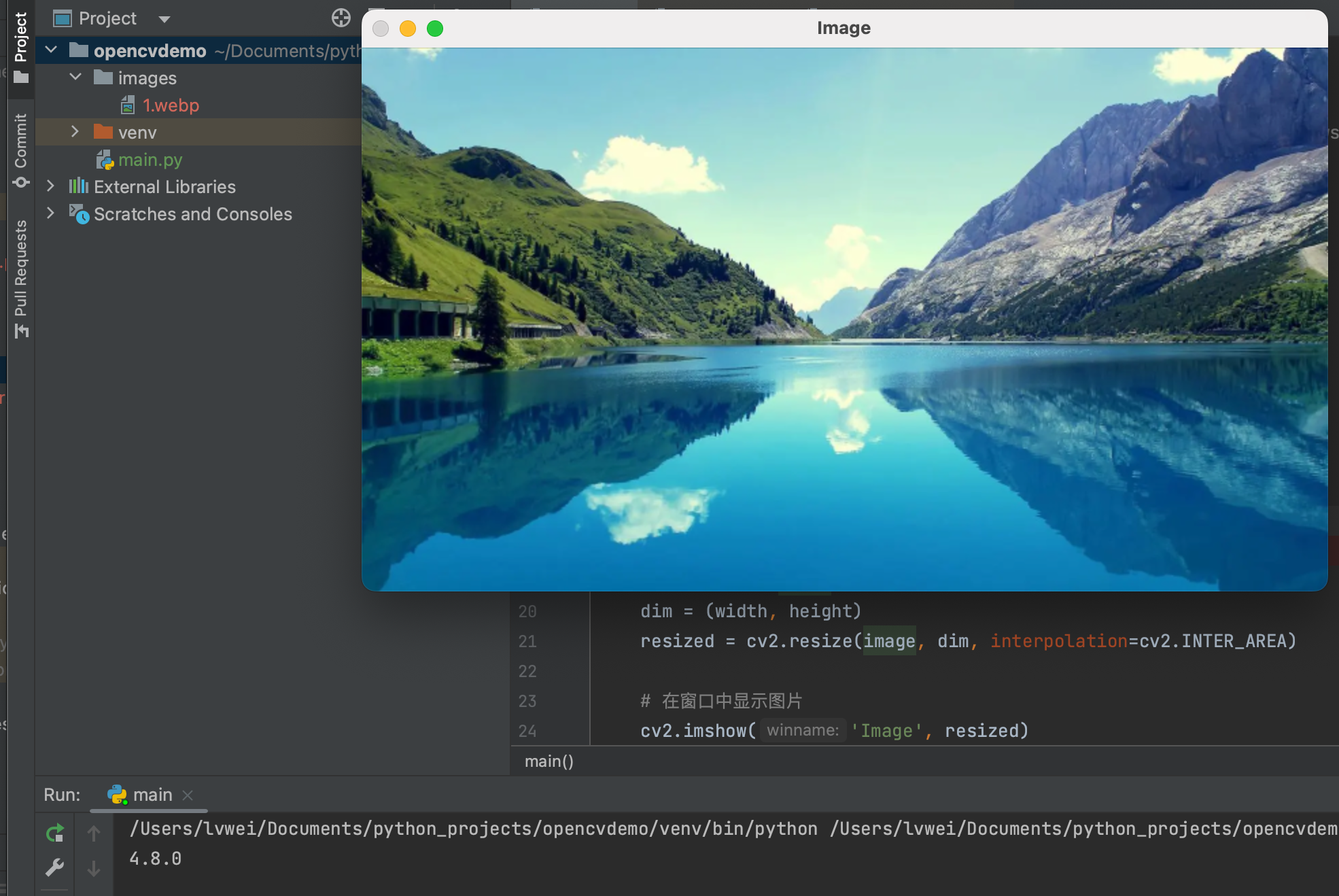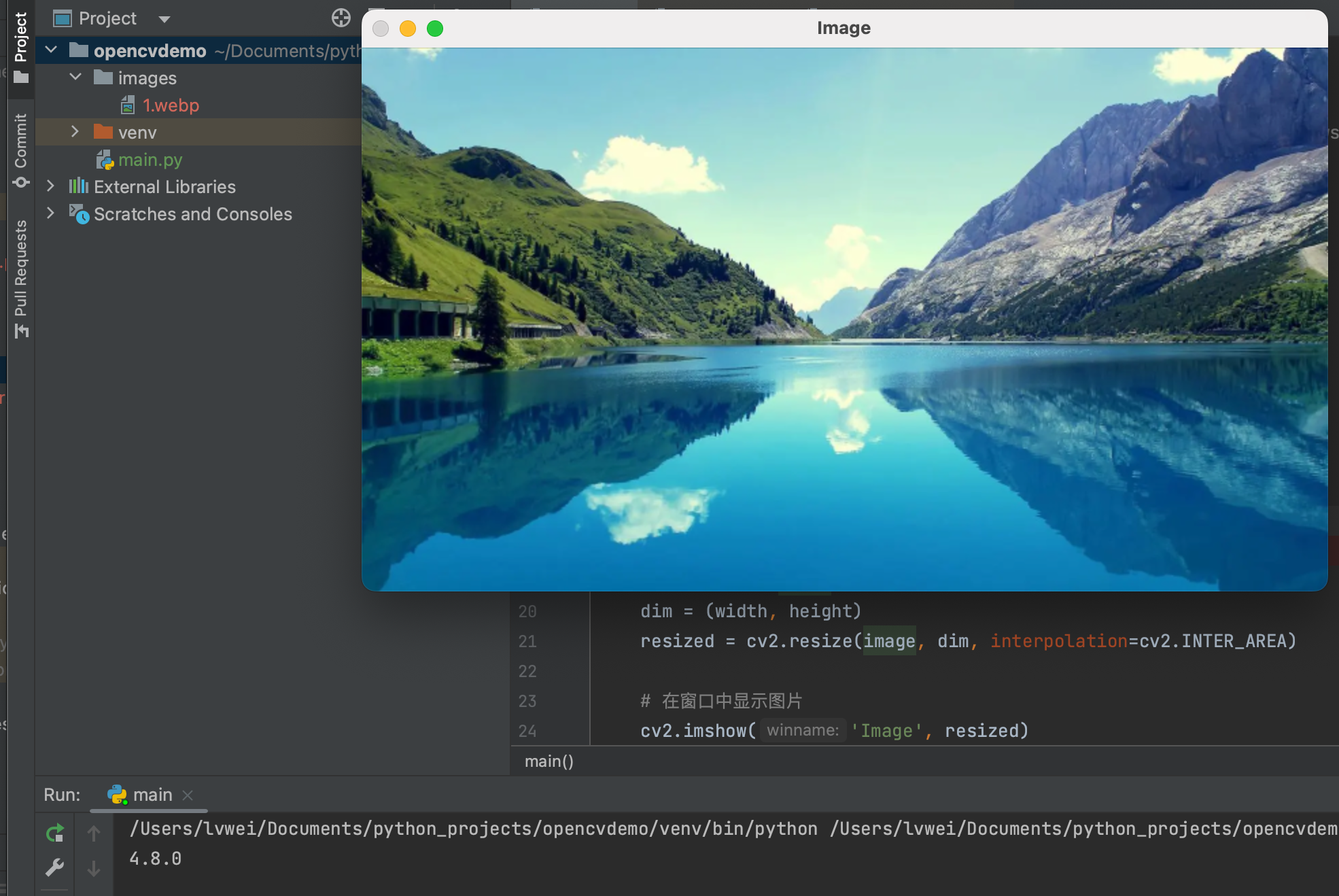Python OpenCV安装与简单使用
一. Python OpenCV安装
1.使用pip安装cmake及OpenCV
使用清华大学的镜像源
1
2
3
4
5
6
7
8
9
10
11
12
13
14
15
16
17
18
19
|
# 安装cmake
(venv) lvwei@lvweideMacBook-Pro opencvdemo % pip3 install -i https://pypi.tuna.tsinghua.edu.cn/simple/ --upgrade cmake
Looking in indexes: https://pypi.tuna.tsinghua.edu.cn/simple/
Collecting cmake
Downloading https://pypi.tuna.tsinghua.edu.cn/packages/6a/27/a1b63d753ccc1dbc72ac6749762428c4a56f3f76eaffbf69316735460bef/cmake-3.27.2-py2.py3-none-macosx_10_10_universal2.macosx_10_10_x86_64.macosx_11_0_arm64.macosx_11_0_universal2.whl (47.4 MB)
━━━━━━━━━━━━━━━━━━━━━━━━━━━━━━━━━━━━━━━━ 47.4/47.4 MB 909.0 kB/s eta 0:00:00
Installing collected packages: cmake
Successfully installed cmake-3.27.2
# opencv-python
(venv) lvwei@lvweideMacBook-Pro opencvdemo % pip3 install -i https://pypi.tuna.tsinghua.edu.cn/simple/ --upgrade opencv-python
Looking in indexes: https://pypi.tuna.tsinghua.edu.cn/simple/
Collecting opencv-python
Using cached https://pypi.tuna.tsinghua.edu.cn/packages/8a/6f/8aa049b66bcba8b5a4dc872ecfdbcd8603a96704b070fde22222e479c3d7/opencv_python-4.8.0.76-cp37-abi3-macosx_10_16_x86_64.whl (54.7 MB)
Collecting numpy>=1.21.2
Downloading https://pypi.tuna.tsinghua.edu.cn/packages/c9/57/3cb8131a0e6d559501e088d3e685f4122e9ff9104c4b63e4dfd3a577b491/numpy-1.25.2-cp311-cp311-macosx_10_9_x86_64.whl (20.8 MB)
━━━━━━━━━━━━━━━━━━━━━━━━━━━━━━━━━━━━━━━━ 20.8/20.8 MB 884.6 kB/s eta 0:00:00
Installing collected packages: numpy, opencv-python
Successfully installed numpy-1.25.2 opencv-python-4.8.0.76
|
2.OpenCV测试与示例
1
2
3
4
5
6
7
8
9
10
11
12
13
14
15
16
17
18
|
def main():
# Use a breakpoint in the code line below to debug your script.
print(cv2.__version__)
image = cv2.imread('images/1.webp')
# 缩放图片
scale_percent = 50 # 缩放比例
width = int(image.shape[1] * scale_percent / 100)
height = int(image.shape[0] * scale_percent / 100)
dim = (width, height)
resized = cv2.resize(image, dim, interpolation=cv2.INTER_AREA)
# 在窗口中显示图片
cv2.imshow('Image', resized)
cv2.waitKey(0)
cv2.destroyAllWindows()
|
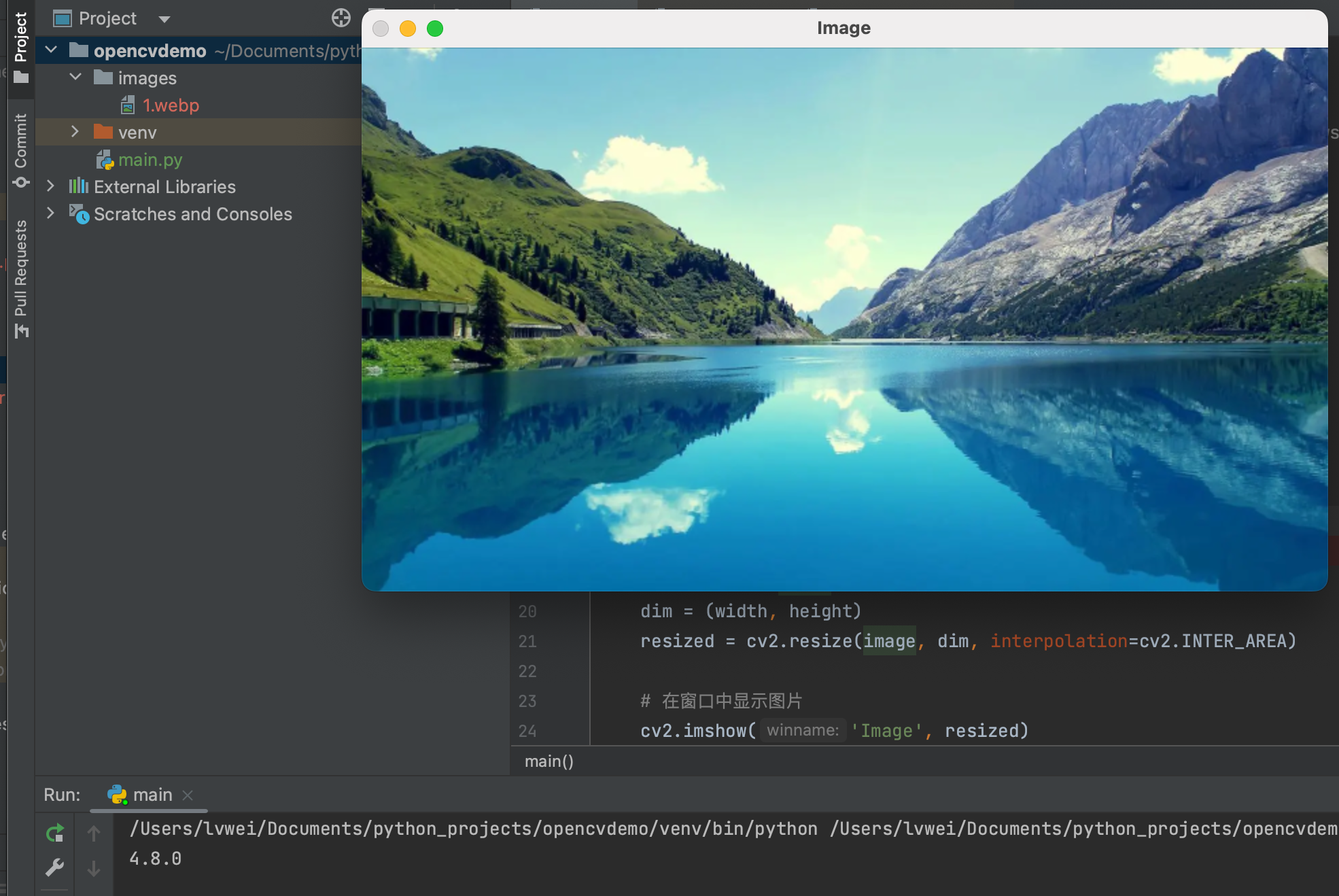
文章作者
梵梵爸
上次更新
2023-08-30
许可协议
原创文章,如需转载请注明文章作者和出处。谢谢