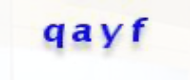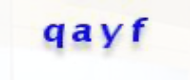一.静态验证码识别
1.静态验证码
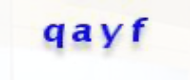
如果点击验证码或请求该验证码链接,会重新请求新的验证码。在这种情况下,如何识别该验证码?
思路: 需要截屏整个网页,计算该验证码UI元素在网页中的位置及大小;并从整个网页截图中扣除该验证码图片,然后使用ocr识别
此处识别验证码使用ddddocr识别库,识别准确率挺高的。
2.示例代码
1
2
3
4
5
6
7
8
9
10
11
12
13
14
15
16
17
18
19
20
21
22
23
24
25
26
27
28
29
30
31
32
33
34
35
36
37
38
39
40
41
42
43
44
45
46
47
48
49
50
51
52
53
54
55
56
57
58
59
60
61
62
63
64
65
|
self.driver.get(WebPageAutoClick.URL)
wait = WebDriverWait(self.driver, WebPageAutoClick.TIME_OUT)
login_element = wait.until(EC.visibility_of_element_located((By.XPATH, "//div[@class='login-main-box']")))
# login_element = self.driver.find_element(By.XPATH, "//div[@class='login-main-box']")
# 使用 XPath 定位手机号码输入框
phone_input = login_element.find_element(By.XPATH, "//input[@placeholder='手机号码']")
# 使用 XPath 定位密码输入框
password_input = login_element.find_element(By.XPATH, "//input[@placeholder='密码']")
# 使用 XPath 定位验证码输入框
code_input = login_element.find_element(By.XPATH, "//input[@placeholder='验证码']")
# 查找登录按钮
login_button = login_element.find_element(By.XPATH,"//div[@class='common-btn-auto mt40']")
# 使用 XPath 定位验证码图片,
captcha_image = login_element.find_element(By.XPATH, "//img[@id='kapimg']")
# 获取验证码图片,采用直接截屏整个网页,然后,获取验证码图片显示的位置及大小,从整个大图上扣出验证码图片进行识别。
# 为什么不采用网络请求验证码图片呢?通过图片链接再次请求时,验证码会改变。
#截屏网页,并保存图片
self.driver.save_screenshot(WebPageAutoClick.WEBPAGE_SCREENSHOT_IMAGE)
screenshot_image = Image.open(WebPageAutoClick.WEBPAGE_SCREENSHOT_IMAGE)
# 获取网页的宽与高,用来计算图片的分辨率
self.window_width = self.driver.execute_script("return window.innerWidth")
self.window_height = self.driver.execute_script("return window.innerHeight")
# 计算图片分辨率
scale = screenshot_image.size[0] / self.window_width
# 获取验证码x,y轴坐标
location = captcha_image.location
# 获取验证码的长宽
size = captcha_image.size
# 写成我们需要截取的位置坐标
rangle = (scale * int(location['x']),
scale * int(location['y']),
scale * int(location['x'] + size['width']),
scale * int(location['y'] + size['height']))
verification_image = screenshot_image.crop(rangle)
verification_image = verification_image.convert('RGB')
# 保存我们截取的验证码图片,并读取验证码内容
verification_image.save(WebPageAutoClick.VERIFICATION_CODE_IMAGE)
with open(WebPageAutoClick.VERIFICATION_CODE_IMAGE, 'rb') as image_file:
image_bytes = image_file.read()
#使用ocr识别验证码图片,图片识别率挺高的。
ocr = ddddocr.DdddOcr()
text = ocr.classification(image_bytes)
print("识别到的验证码:", text)
if len(text) != 4:
print("验证码位数不对")
return
# 填充手机号码和密码,验证码
phone_input.send_keys("账号")
password_input.send_keys("密码")
code_input.send_keys(text)
# 点击登录按钮
login_button.click()
# 等待最多5秒
self.driver.implicitly_wait(WebPageAutoClick.TIME_OUT)
# 不再做如何验证码不对,重新刷新重试逻辑。
|
文章作者
梵梵爸
上次更新
2023-10-12
许可协议
原创文章,如需转载请注明文章作者和出处。谢谢