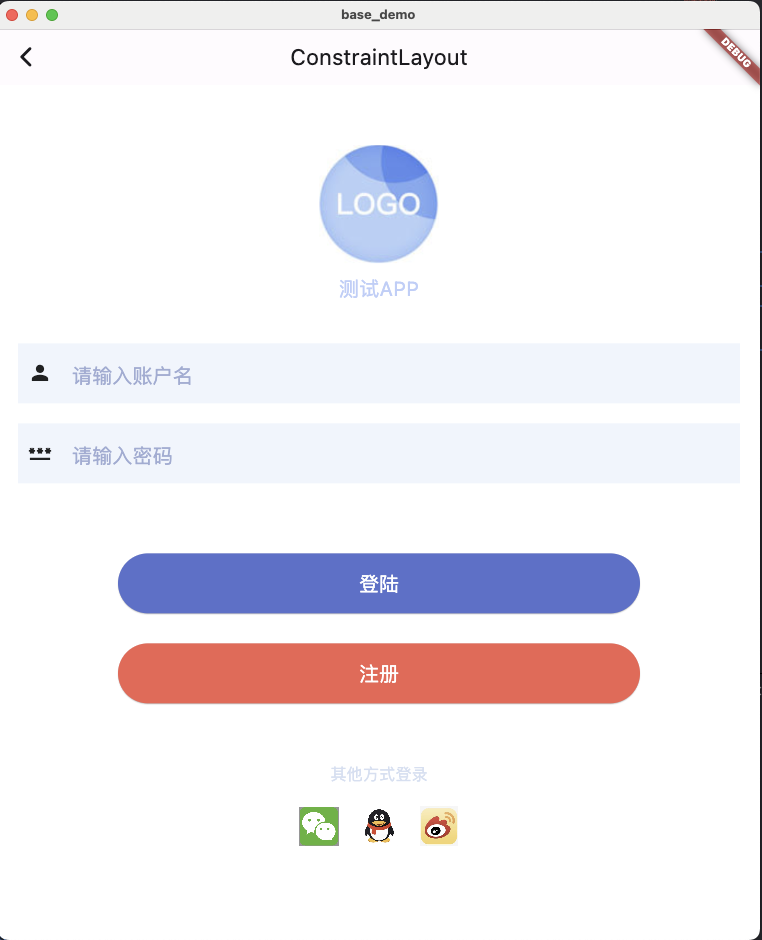1
2
3
4
5
6
7
8
9
10
11
12
13
14
15
16
17
18
19
20
21
22
23
24
25
26
27
28
29
30
31
32
33
34
35
36
37
38
39
40
41
42
43
44
45
46
47
48
49
50
51
52
53
54
55
56
57
58
59
60
61
62
63
64
65
66
67
68
69
70
71
72
73
74
75
76
77
78
79
80
81
82
83
84
85
86
87
88
89
90
91
92
93
94
95
96
97
98
99
100
101
102
103
104
105
106
107
108
109
110
111
112
113
114
115
116
117
118
119
120
121
122
123
124
125
126
127
128
129
130
131
132
133
134
135
136
137
138
139
140
141
142
143
144
145
146
147
148
149
150
151
|
import 'package:flutter/material.dart';
class LoginPage extends StatefulWidget {
const LoginPage({super.key});
@override
State<LoginPage> createState() => _LoginPageState();
}
class _LoginPageState extends State<LoginPage> {
@override
Widget build(BuildContext context) {
return Scaffold(
appBar: AppBar(
title: const Text(''),
),
body: SingleChildScrollView(
child: Column(
mainAxisAlignment: MainAxisAlignment.start,
children: <Widget>[
const SizedBox(height: 60),
Image.asset('assets/images/login/app_logo.png', width: 120),
const SizedBox(height: 10),
const Text(
"测试APP",
style: TextStyle(fontSize: 20, color: Color(0xFFBECEFA)),
),
const SizedBox(height: 40),
Padding(
padding: const EdgeInsets.only(left: 20, right: 20),
child: _buildTextField('请输入账户名', Icons.person),
),
const SizedBox(height: 20),
Padding(
padding: const EdgeInsets.only(left: 20, right: 20),
child: _buildTextField('请输入密码', Icons.password_rounded),
),
const SizedBox(height: 40),
_buildCustomButton('登陆', const Color(0xff5B70CF), () {
debugPrint('点击了登陆按钮');
}),
_buildCustomButton('注册', const Color(0xffF8644E), () {
debugPrint('点击了注册按钮');
}),
const SizedBox(height: 60),
const Text(
'其他方式登录',
style: TextStyle(
fontSize: 16,
color: Color(0xFFD5DFF2),
),
),
const SizedBox(height: 20),
Row(mainAxisAlignment: MainAxisAlignment.center, children: [
GestureDetector(
onTap: () {
debugPrint('点击了微信登录');
},
child: Image.asset(
'assets/images/login/wechat.png',
width: 40,
height: 40,
),
),
const SizedBox(
width: 20,
),
InkWell(
onTap: () {
debugPrint('点击了QQ登录');
},
child: Image.asset(
'assets/images/login/qq.png',
width: 40,
height: 40,
),
),
const SizedBox(
width: 20,
),
InkWell(
onTap: () {
debugPrint('点击了微博登录');
},
child: Image.asset(
'assets/images/login/weibo.png',
width: 40,
height: 40,
),
),
]),
],
),
),
);
}
Widget _buildTextField(String hintText, IconData iconData) {
return Container(
height: 60,
color: const Color(0xFFF0F5FD),
child: Row(
children: <Widget>[
Container(
margin: const EdgeInsets.only(left: 10, right: 20),
child: Icon(iconData),
),
Expanded(
child: TextField(
style: const TextStyle(
color: Color(0xffA0ACD4),
fontSize: 20,
// fontWeight: FontWeight.bold,
),
decoration: InputDecoration(
border: InputBorder.none,
hintText: hintText,
hintStyle: const TextStyle(color: Color(0xffA0ACD4)),
labelStyle: const TextStyle(color: Color(0xffA0ACD4)),
),
),
),
],
),
);
}
Widget _buildCustomButton(
String text, Color color, void Function()? onPressed) {
return Padding(
padding: const EdgeInsets.fromLTRB(120, 30, 120, 0),
child: SizedBox(
height: 60,
width: double.infinity,
child: ElevatedButton(
onPressed: onPressed,
style: ButtonStyle(
backgroundColor: MaterialStateProperty.all(color),
),
child: Text(
text,
style: const TextStyle(
fontSize: 20,
color: Colors.white,
),
),
),
),
);
}
}
|